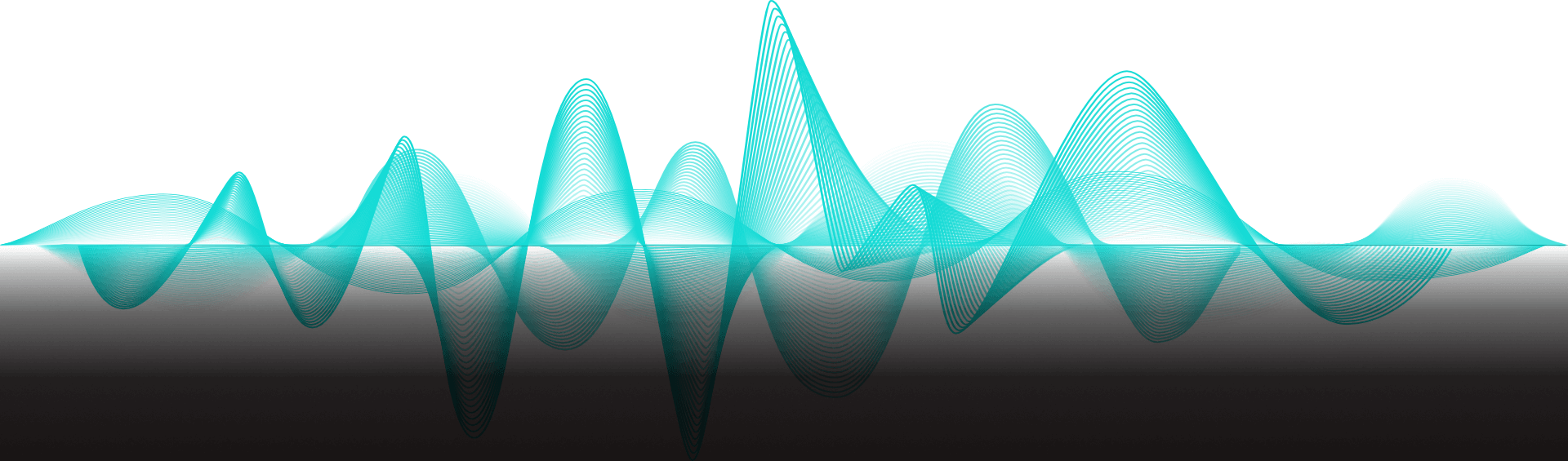Apple CarPlay is one of the most popular features for modern drivers, offering seamless access to maps, calls, messages, and Apple Music through your car’s infotainment system. Modern cars often come equipped with advanced infotainment systems that support Apple CarPlay. However, as convenient as it is, many users experience problems getting Apple CarPlay to work reliably, especially when switching between a wired or wireless connection. If you’re searching for solutions to “Apple CarPlay not working,” you’re not alone. If you’re not an iPhone user, Android Auto is the alternative for Android users, and both systems enhance the in-car connectivity experience.
At Flynn Audio, we install and troubleshoot CarPlay stereos across various car models. Whether you’re using wired CarPlay or a wireless CarPlay connection, here’s a comprehensive guide to resolving Apple CarPlay issues and getting your system back in sync.
Introduction to CarPlay

Apple CarPlay transforms your driving experience by seamlessly integrating your iPhone with your car’s infotainment system. With Apple CarPlay, you can safely access your favorite apps—like Apple Music, Google Maps, and more—directly from your car’s display, making navigation, communication, and entertainment hands-free and intuitive. Whether you prefer a wired or wireless CarPlay connection, ensuring your iPhone and vehicle support the feature is essential. You can check compatibility by visiting your car’s manufacturer website or the official Apple website. With wireless CarPlay, you can enjoy even greater convenience, connecting your iPhone without cables and keeping your focus on the road.
Common Apple CarPlay Issues in 2025
Here are some of the most reported CarPlay issues we see at Flynn Audio:
- Apple CarPlay is not working at all after plugging into the car’s USB port
- Intermittent CarPlay connection or frequent drops from a wireless connection
- The Apple logo appears, but nothing launches
- Siri or apps don’t respond
- Maps or music apps won’t load
- CarPlay unavailable on screen despite a known working USB cable
Understanding these common problems helps us walk through the most effective troubleshooting steps for getting your system back in sync, including how to make Apple CarPlay work again with proven fixes.
Setting Up CarPlay
Getting started with CarPlay is quick and easy, whether you’re using a wired or wireless connection. For wireless CarPlay, ensure your iPhone’s Bluetooth and Wi-Fi are turned on, as both require a stable wireless connection. Open your iPhone’s settings, tap “General,” then “CarPlay,” and select your car from the list of available devices. Follow the on-screen prompts to complete the pairing process. If you’re setting up a wired CarPlay connection, simply plug your iPhone into the car’s USB port using an Apple-certified cable. It’s essential to use a USB cable that supports data transfer, as some cables only provide charging and can cause connectivity issues. A high-quality, undamaged Apple-certified cable ensures a reliable CarPlay connection every time.
Apple CarPlay Not Working? A Step-by-Step Guide to Fix It

1. Confirm Car Compatibility
Not all car manufacturers and models support CarPlay, and compatibility can vary depending on the vehicle. To determine if your vehicle can support CarPlay, check with your car’s manufacturer or consult the owner’s manual for details about your car model and compatibility. Some vehicles may require a software update from the car manufacturer to support CarPlay, so verifying this information is essential.
If your car’s infotainment system doesn’t show the CarPlay logo, your system may be incompatible or need a software update to gain CarPlay functionality.
2. Check the Basics First
- Ensure your iPhone model supports CarPlay and you use the latest iOS version. The minimum requirement is an iPhone 5 or newer with iOS 7.1 or later.
- Double-check that you’re using the correct port on your vehicle’s USB hub. Some cars have multiple USB ports, and only one may support CarPlay.
- Enable Siri. CarPlay will not work unless Siri is enabled.
- Restart your iPhone and the vehicle radio completely.
-The best restart to fix CarPlay is this sequence: Press Vol +, Vol -, then hold Lock until the phone goes completely black. Do not release when the “slide to power off” switch appears; just keep holding, and the screen will go black. Release and wait.
-If your vehicle is new enough to have CarPlay built in, it likely has many computers and processors. These items won’t fully restart if left off for only a few seconds. Turn the car off, then open and shut the driver’s door. Wait 2 minutes before powering back up to ensure the infotainment computer restarts. - Delete the Bluetooth connection in the vehicle’s radio, “Forget this Device” in the iPhone Bluetooth list, and repair from scratch.
These steps can help resolve connection issues with Apple CarPlay.
3. Use an Apple-Certified USB Cable
A faulty or non-certified Lightning cable, USB-C cable, or adapter is one of the most common reasons Wired CarPlay is not working. Always use an Apple-certified cable, preferably a short one (less than three feet) in good condition. Inspect your USB cables for any signs of damage and ensure they are compatible with your vehicle, as reliable wired CarPlay connections depend on the cable’s quality and the wired connection’s integrity. Just because a cable can charge the phone does not mean it can carry heavy data loads like CarPlay requires.
4. Configure Your iPhone Settings Correctly
Check your CarPlay and phone settings to ensure everything is configured correctly.
- Go to the Settings app on your iPhone
- In your iPhone’s settings, tap General > CarPlay
- Tap your car under “My Cars” in the CarPlay settings
- If you are having problems, tap “Forget This Car” and reconnect
- Also, ensure Allow CarPlay is toggled on in the “My Car” settings
- In your iPhone’s settings, go to Screen Time > Content & Privacy Restrictions, and make sure CarPlay is allowed
Also, check your iPhone’s settings:
- Allow Siri When Locked
- Tap Allowed Apps and confirm CarPlay is enabled
- Disable Airplane Mode in your phone settings
- Toggle Wi-Fi and Bluetooth off and back on if you’re using wireless CarPlay
Checking these options in your CarPlay Settings can help resolve most connectivity issues.
5. Stay up to date
There are at least three primary places to check to ensure you’re up to date.
- iPhone iOS
- iPhone Apps
- Vehicle or Radio Firmware
Although an Apple update sometimes causes issues with CarPlay, an amendment to that update is usually not too far off. Check for updates to your iOS by going to Settings > General > Software Update.
Next, open the App Store and click your account icon in the top right corner. Some app updates are usually available, but they may not download automatically. Update All. In some cases, outdated apps, even those unrelated to CarPlay or otherwise unused, can cause connectivity issues within CarPlay.
Updating the firmware on the radio may be the most difficult. If the radio is the original one for the vehicle, you should schedule a visit with the dealership to get an update. If the radio is aftermarket, you can check its firmware under Settings, then install new firmware by downloading from the manufacturer to a USB drive and plugging it into the USB port. Some newer radios and vehicles are capable of Over The Air (OTA) updates and may need to be connected to your home WiFi or mobile HotSpot.
6. Reset Network Settings
If you’re still experiencing connection issues, resetting network settings can help fix bugs that may be affecting CarPlay connectivity:
- Go to Settings > General > Transfer or Reset iPhone
- Tap Reset > Reset Network Settings (when you tap Reset, a slider appears on the screen to confirm the action)
This can clear any bugs or corrupted CarPlay network configurations that interfere with your CarPlay connection.
For best compatibility, ensure your iPhone’s operating system is current.
7. Enable Auto Join and Wireless Pairing
For wireless CarPlay to work reliably:
- Turn on Bluetooth and Wi-Fi
- Go to Settings > Wi-Fi, select your car, and enable Auto Join
- On the CarPlay screen, follow the on-screen prompts to complete pairing
- Some infotainment systems require you to choose CarPlay manually when first setting up
After pairing, you may need to manage CarPlay devices and adjust CarPlay settings within your vehicle’s infotainment system to ensure proper wireless connection.
Siri and CarPlay
Siri is at the heart of the CarPlay experience, allowing you to control your iPhone and access apps with simple voice commands. To make the most of Siri with CarPlay, ensure the “Allow Siri When Locked” option is enabled in your iPhone’s settings app. You’ll find this setting under “Siri & Search.” It’s essential to turn the locked option on even when your phone is locked. With Siri enabled, you can make calls, send messages, get directions, and control your music without taking your hands off the wheel, making your drive safer and more convenient.
Airplane Mode and CarPlay
If you’re using wireless CarPlay, it’s important to remember that Airplane Mode can disrupt your connection. When Airplane Mode is activated, it turns off all wireless connections on your iPhone, including Bluetooth and Wi-Fi, which are essential for a wireless CarPlay connection. To avoid issues, ensure Airplane Mode is turned off in your iPhone’s settings before connecting to your car’s infotainment system. Always double-check your wireless connections to ensure a smooth CarPlay experience. If you’re using a wired CarPlay connection, Airplane Mode won’t affect your CarPlay connection, as the USB cable handles both power and data transfer, but you will not have access to streaming music, online maps, or Siri, which is the majority of the experience.
CarPlay Status
Prices for remote start systems vary widely, depending on your needs, the features you choose, and the vehicle. Here are the main factors that determine cost:
- Range: Basic systems work within a short distance, while advanced systems let you start your car from miles away. If you park in large lots or multi-story garages, extended range is worth the investment.
- Features: App-based controls, GPS tracking, and advanced security options add functionality but increase costs.
- Compatibility: Some vehicles require additional parts or more complex installations, which can raise the price.
- Professional Installation: A properly installed system ensures safety and reliability, and working with experts like Flynn Audio guarantees your system integrates seamlessly with your car.
Understanding these factors will help you select a system that fits your needs and budget.
Security Considerations
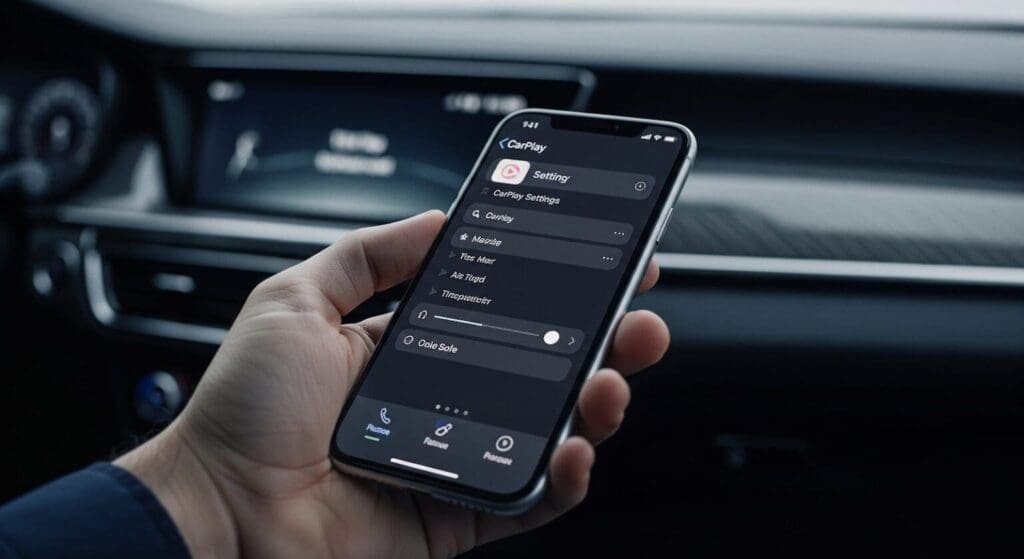
To monitor and manage your CarPlay connection, head to your iPhone’s settings, tap “General,” and then “CarPlay.” Here, you’ll see a list of available cars and the current status of your CarPlay connection. If you encounter CarPlay issues, try restarting your iPhone and your car’s infotainment system. Ensure your iPhone runs the latest iOS version and that your car’s infotainment system has installed the newest firmware. If problems persist, consider resetting your network settings or selecting “Forget This Car” before setting up the connection again. These troubleshooting steps can help resolve most CarPlay connection issues, ensuring you enjoy a seamless and reliable driving experience.
When to Visit Flynn Audio

If you’ve tried every solution and still find Apple CarPlay not working, bring your vehicle to Flynn Audio. We specialize in:
- Diagnosing CarPlay connection problems in aftermarket and factory-installed units
- Updating firmware for aftermarket CarPlay stereos
- Replacing USB ports that no longer support data transfer
- Verifying compatibility for newer iOS versions
- Resolving hardware issues affecting sound or display
Our technicians ensure Apple CarPlay is enabled, functional, and fully integrated with your vehicle’s infotainment system.
If issues persist after professional service, contacting Apple Support can provide additional troubleshooting resources for Apple CarPlay problems.
Need a CarPlay Upgrade?
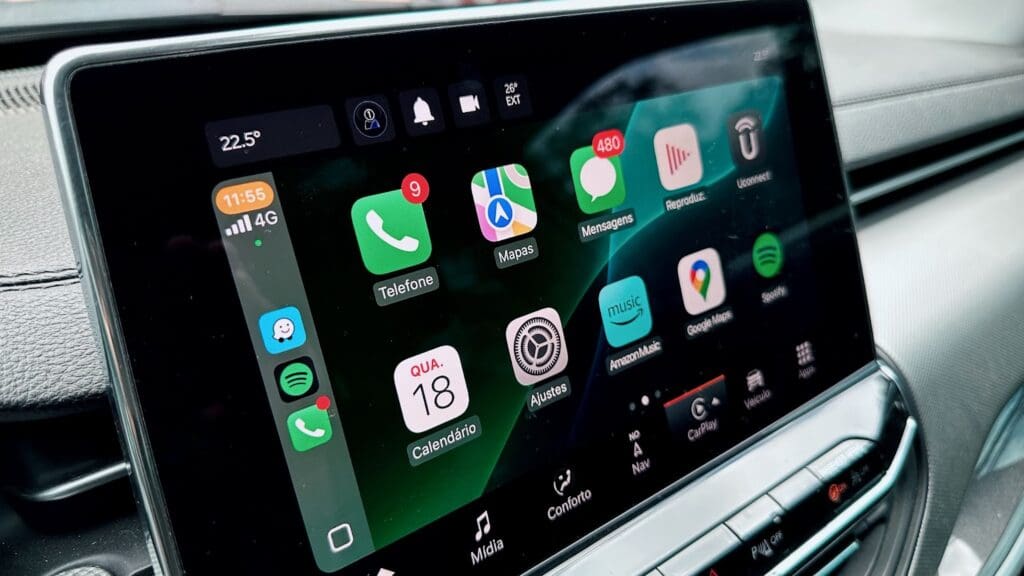
If your infotainment system is outdated or incompatible, we offer a range of CarPlay stereo upgrades. Whether you want wired or wireless CarPlay, our expert team installs clean, fully integrated setups using high-quality components and proper device management practices.
Trust Flynn Audio for CarPlay Troubleshooting and Installation
Don’t let CarPlay issues ruin your driving experience. From simple fixes to complete CarPlay system upgrades, Flynn Audio is Madison’s go-to shop for Apple CarPlay support, installation, and troubleshooting.
Contact us or schedule your CarPlay service appointment today to resolve your connection issues and enjoy hassle-free driving with Apple CarPlay.
Frequently Asked Questions About "Apple CarPlay Not Working"
- Why is Apple CarPlay not working in my car?
Common causes include:- Faulty or non-certified USB cables
- Outdated iOS or car infotainment software
- Incorrect iPhone or CarPlay settings
- Incompatible vehicle models or unsupported USB ports
- Wireless connection issues (Bluetooth/Wi-Fi not active)
- How do I know if my car supports Apple CarPlay?
Check your car manufacturer’s website or owner’s manual for CarPlay compatibility. You can also visit Apple’s official CarPlay compatibility list to confirm support for your vehicle and year. - What should I do if CarPlay doesn’t appear on my screen?
Start by restarting your iPhone and your car. Then:- Use a certified Apple USB cable.
- Make sure CarPlay is allowed in your iPhone settings.
- Try a different USB port in your vehicle (some may only support charging)
- Why does my CarPlay connection keep dropping?
Intermittent connections can be caused by:- Weak Bluetooth/Wi-Fi signal (for wireless CarPlay)
- Low-quality or damaged USB cables (for wired CarPlay)
- Outdated software or firmware
- Conflicting settings in Screen Time or Content Restrictions
- How do I reset my CarPlay connection?
Go to Settings > General > CarPlay, select your vehicle under “My Cars,” and tap Forget This Car. Then restart your iPhone and car, and reconnect. - How do I enable Siri for CarPlay?
Navigate to Settings > Siri & Search, then:- Turn on “Listen for ‘Hey Siri’”
- Enable “Allow Siri When Locked.”
- Ensure CarPlay is allowed under Allowed Apps in Screen Time settings.
- Does Airplane Mode affect CarPlay?
Yes, if you’re using wireless CarPlay, Airplane Mode disables Wi-Fi and Bluetooth, interrupting the connection. Make sure Airplane Mode is off before connecting. - Can I use any USB cable with CarPlay?
No. Use only Apple-certified Lightning or USB-C cables that support data transfer. Some third-party or charging-only wires will not work with CarPlay. - How do I reset network settings to fix CarPlay?
Go to Settings > General > Transfer or Reset iPhone > Reset > Reset Network Settings. This will clear any saved Wi-Fi/Bluetooth settings that may be interfering.When should I visit a professional like Flynn Audio? - Visit Flynn Audio if:
- CarPlay still doesn’t work after troubleshooting.
- Your car’s USB ports or infotainment system needs repair or upgrade.
- You want to install or switch to a wireless CarPlay system.
- You suspect hardware issues or an outdated stereo system.